
I’ve always loved the old “creature spotting” newspapers; the grainy photos of faeries, bigfoot, and of course, ghostly apparitions. Now we can get the same Haunted Mansion vibes in just a few minutes with Photoshop.

There are a ton of ways to do double exposure, but today is the quick + dirty method. Truly, it’s just one step. Everything else is just styling! This style of double exposure throws it back to film cameras when you could take two photos on one film section instead of the trend a few years ago where trees were coming out of people’s heads.
If you don’t have Photoshop, no worries. You can also do this on your phone through Snapseed! They have a double exposure effect that’s pretty intuitive.

Step 1 | Prep Your Artboard
Set your artboard or canvas size to your final print size plus .125″ all around. This way when you go to print, your photo will fill the frame completely. Also make sure your file is set up for CMYK, 300 dpi for best print quality. Plop your first image into the file!

Step 2 | Image Two
The quickest way to fake double exposure is to drop your second image over the first. Go to layer mode in the top of your layers panel and select “Screen”. Play around with the opacity slider to achieve the amount of double exposure you want. Tada! Double exposure.

Step 3 | Roughen It Up
Because this is for Halloween, I wanted to pump up the aged effect with some grit and coloring. Google “grit texture” and find a “free for personal use” image. Layer it over your double exposed image and set the layer mode to “Screen”.

Step 4 | Vintage Coloring
If you haven’t played with Photoshop Actions, let me introduce you to your new favorite toy! Actions are a series of, well, actions, that someone records and saves so you can just hit the play button to achieve the same steps.
A lot of designers offer free action effects. I used a Champagne coloring action from Shutter Pulse to mimic the warmer tones found on film. You can also see a Curves layer underneath the action I added just to bump contrast a smidge, but that’s completely optional.

After that, I just printed on cardstock, burned the edges over a candle, and framed with black canvas to add to the vibe. I’m tempted to make a full gallery wall of ghostly photos.

These also go great with last year’s skeleton hooks and pearl skulls 😉 We really do keep all the DIYs from here.



What do you guys think of ctrl + curate’s first Photoshop tutorial? Do you want to see more or would you rather see tutorials using apps like Snapseed? Let me know in the comments!
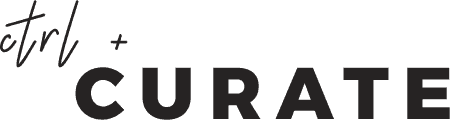
 Gotta Hand it to Ya: DIY Hand Dish
Gotta Hand it to Ya: DIY Hand Dish  A 5 Minute DIY Raffia Tassel Vase Makeover
A 5 Minute DIY Raffia Tassel Vase Makeover  No Mold Needed DIY Palmistry Sculpture
No Mold Needed DIY Palmistry Sculpture 
Leave a Reply