Something exciting has hit the world of DIYing and today we’re diving in. Cricut let me test out one of their new machines (you might have caught the unboxing on Instagram ;)) for this Cricut Explore 3 Review and I cannot wait to share all the details! I already have 2 Cricut machines (the Maker and Joy) so it was going to take a bit to impress me. This needed to earn its spot in the studio, and spoiler alert, it did!!
Note: This is a Cricut sponsored post. ctrl + curate only works with brands that we can 100% stand behind and vet before ever accepting partnerships. All opinions and experiences are my own.
What materials can the Cricut Explore 3 cut?
Let’s start with the basics. What DIYs are even possible with the Explore 3? How many different types of materials can it cut? 100+. Yes, really. I was shocked to see some of these on the list! Here are a few to give you an idea:
– Adhesive Foil
– Butcher Paper
– Cardstock
– Chalkboard Vinyl
– Corrugated Cardboard
– Craft Foam
– Duct Tape Sheet
– Everyday Iron-On
– Bonded Wool Felt
– Genuine Leather
– Infusible Ink Transfer Sheet
– Light Chipboard
– Magnetic Sheet
– Natural Wood Veneer
– Permanent and Temporary Vinyl
– Printable Fabric
– Tattoo Paper
– Vellum
– Washi Tape
– Wrapping Paper
Just be sure to use a mat for any materials that are not Cricut Smart Materials.
What are Smart Materials?
Smart Materials are crafting materials for the Joy, Explore 3, and Maker 3 that do not require any cutting mat. These include Smart Vinyl, Smart Iron-On, Smart Paper Sticker Cardstock.
The biggest benefit of smart materials (besides not needing a mat) is the larger, continuous cut sizes:
- Smart vinyl 11.7 in x 12 feet (29.7 cm x 3.6 m)
- Smart iron-on 11.7 in x 4 feet (29.7 cm x 1.2 m)
That smart iron-on is just begging to be some personalized sweatpants! Name ticker strips for days.
What tools can the Explore 3 use?
The Explore 3 can use:
– fine point blade
– deep point blade
– scoring stylus
– foil transfer tool
– pens & markers

How is it different from the Explore 2?
The Explore 3 is the evolved Explore 2. The Charizard to the Charmander. All the features you know and love, just smarter and faster. With smart materials, you can make longer, continuous cuts WITHOUT A MAT.
That’s not all. You might notice that the Explore 3 does not have a smart set dial. Don’t worry, Fast Mode didn’t disappear. Instead, the Explore 3 has been completely optimized to be 2x faster than the Explore 2 while also offering more precision! (I find this speed cut test deeply satisfying).
On the “smarter” side, we used to only be able to print + cut on white materials with the earlier Explore 2 & Maker, but the Explore 3 takes it further by being able to detect print-cut lines on colored materials as well!
Will my Explore 2 and Maker mats work with the Explore 3?
Yup! You can use any non-smart material the same way you’d use them on the older machines. You just can’t use the new smart materials without a mat on older machines.
How much is the Explore 3? Where can I get it?
The Explore 3 is $299 and has almost everything you need to get started. I’d also recommend getting the Cricut Roll Holder is $50 to fully make use of smart vinyl, and if this is your first machine, the Start Tool Set for $15.
You can get the Explore 3 directly through Cricut’s site, Amazon, or a partner store like JOANN.
I already have the _____ machine. Should I get the Explore 3?
By now I have the Cricut Maker, Cricut Joy, and now the Explore 3. I can honestly say they each have their purpose and it just depends on what you’re looking for.
- I started with the Maker because I do a lot of mixed material DIYs here and the Maker offers more materials. Though that was my intent, I found that I primarily used it for earrings (basswood, leather, etc.) and have been favoring the smart materials lately for ease of use. But I just saw that Explore 3 can cut genuine leather so be sure to check which machine lets you play with the materials you’re most excited for.
- The Joy was able to step in and let me crank out quicker projects with smart materials (which came in clutch for my sister’s renter friendly backsplash– just thinking about reloading mats for a space that big makes me shudder). You can tell by the 1:4 projects here that the matless cutting was a game changer for me.
- And now with the Explore 3, it feels like the best of both! I now have the option for larger, continuous cuts. I’m thinking a stenciled floor DIY soon?
Who is the Explore 3 for?
Everyone! It’s blithe but true. The Explore 3 was created with beginner to experts crafters in mind. From set-up to professional finishes, the Explore 3 makes creating a complete dream. No really. You dream it, you can make it.
What about the Cricut Maker 3?
The Maker 3 is similar to the original Maker in that it offers more material and tool options than their Explore counterparts. The Maker 3 is 2x faster than the original Maker and offers the same extended features as the Explore 3. If you’re just dipping your toes into cutting machines, I’d recommend the Explore 3 for its entry-friendly price point (The Maker 3 is $399 while the Explore 3 is $299). This comparison table is extremely helpful if you’re curious to learn more about the material and tool differences between the Maker 3 and Explore 3.
Anything else?
Yes! I 100% recommend getting the roll holder as well. You can technically use the smart vinyl without it, but if you’re going to be tapping into the long, continuous benefits of the Explore 3, the roll holder will help keep the vinyl perfectly on track. Plus the built-in trimmer keeps me from having to pull out the cutting mat every time just to precut my vinyl.
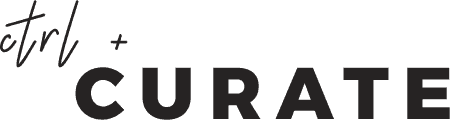



Hello. If I am looking to just start with keychains and small trinkets – is this the correct cricut?